Clock Chimes
Introducing Clock Chimes!
With Clock Chimes, your computer can simulate the hourly chiming of a clock tower.
Clock Chimes is a service for *nix based computers which simulates the chiming of a clock tower. I first experienced this functionality with the menu bar clock found in Mac OS versions 7.5 through version 9.2.2. The menu bar clock included options (pictured below) to play sounds under specific conditions such as:
- Playing a sound on the hour
- Playing a sound the number of times as the current hour
- Playing a sound at 30 minutes after the hour and/or at 15 minutes and/or 45 minutes after the hour
With the introduction of Mac OS 10, these options were removed.
After a flash of nostalgia and inspiration, I decided to recreate the functionality utilizing a shell script paired with a systemd timer and service.
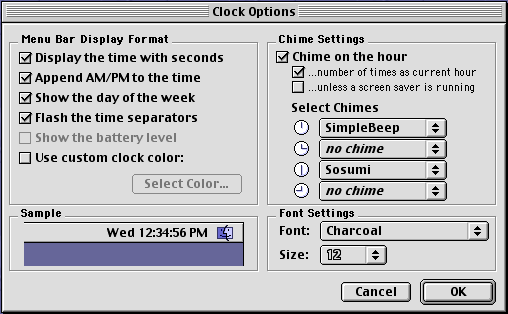
System Requirements
Clock Chimes has three dependencies: bash, a scheduler and a media player.
- bash
Clock Chimes is a bash script. The bash command interpreter is required to run it.
- Scheduler
A scheduler such as a systemd timer or cron is required to activate the script at the necessary times.
If using systemd, version 242 or higher is recommended. Version 242 was released in 2019 making it likely most (if not all) Linux distributions using systemd already meet this requirement.
- Media Player
A command line application which plays media files. The default player is cvlc (the command line version of VLC), however, you can change this to an application of your preference.
Download
Clock Chimes is free to download and use. Documentation and source files are included with the archive and online. The project source and assets are also available at GitHub.
Installation Instructions
Installation is performed by running the following command within a Terminal application:bash ./install.sh install
A prompt will inform you once installation has completed.
The installer places a bash script, configuration file and sound files into your home directory.
A systemd timer and service will be registered on computers using systemd.
A cron script will be installed on computers using cron.

See the Default Configuration and Installation Notes sections for information regarding defaults used during service configuration and installation.
See the file manifest page for information regarding where files are installed.
Usage
TLDR
I want to test the script now and hear what it sounds like, how do I do that?
Running the Clock Chimes Ring command will cause a single chime sound to play. Within a Terminal application, run:
clock_chimes.sh -r
More Information
The installer handles all necessary configuration. After the installer completes, no further action is required. With the default configuration, the chimes will sound at the beginning of each hour and thirty minutes past the hour.
Activation occurs when a systemd timer or cron job triggers clock_chimes.sh. The clock_chimes.sh script will determine whether and how many times to play the chime sound. The systemd service file or cron job should be pointed to the clock_chimes.sh script, typically stored in ~/bin or ~/.local/bin. No arguments are required.
To run or test Clock Chimes, run any of the commands shown below.
Run Clock Chimes. Within a Terminal application, run:
clock_chimes.sh
With a default configuration, nothing will appear to happen unless you are running the script at hour or thirty minutes past the hour. See Default Configuration information for details.
To run the Clock Chimes ring command, within a Terminal application, run:clock_chimes.sh -r
To display the Clock Chimes configuration, within a Terminal application, run:clock_chimes.sh -c
To test the default Clock Chimes configuration, within a Terminal application, run:clock_chimes.sh -t

Note: Press Control z to abort testing. Depending on a number of factors, testing can take a long time. I won't tell anyone you pressed Control z.
Documentation
Full documentation is available at the documentation page and within the source archive.
Other Documentation Quick Links
